How to report players using the Server Replay Function…
This topic is now closed to further replies.
Share
Followers
0
-
Recently Browsing 0 members
No registered users viewing this page.
